If you are having some issue with your Samsung Galaxy S II which has a low microphone volume level and finding some complaints from people you call saying that they can't clearly hears you. It is quite sometimes that some users experience this problem regarding the loudness of their Galaxy S II microphone.
This problem may only occur during "in call" status while if you run the voice recorder application and speak normally you will find that it records well quite very clearly. Some forum reports said that they have return back their Galaxy S II for fix about the low microphone. But here's some tricks that you may try first and see if this works before you have to decide to have it back to your service center.
This tricks are too simple and nothing to worry about, just do some click around with your menus, and do this steps below:
1. Setting the mic input level while the 'Noise Reduction' is turned off. You can do this by pressing the menu button while in call status then press the "Noise Reduction Off".
- Type this code on your Galaxy S2 dial pad *#*#197328640#*#*
- A number coded menu will then show.
- Now press [5] AUDIO
- Next [1] NB (VOICE CALL)
- Next [1] HANDSET
- Next [1] VOLUME
-Next [1]SRC SPEECH RX Volume
- Then [5]5_lvl: 90 ( the 90 is the input value of the microphone volume level, yours might have a different value than 90. Just remember the default value of yours so that you can use it to revert it back again)
Now, on that window there's a line stated "Input". You are going to edit or change the input value which can be done by pressing the Menu button, then the "Key Input". Write down 110 as your new maximum microphone input level and then press "OK" This is just like adjusting the volume knob of your audio amplifier to maximize the loudness.
2. Setting the mic input level while the 'Noise Reduction' is turned On.
- Press the menu button then the "Back". You may press 4 times until you will return back from where you will see the Audio Setting and the [1] NB (VOICE CALL) is in the first line.
- This time, press [7] HANDSET(2MIC)
- Next [1] HANDSET
- Next [1] VOLUME
- Next [1]SRC SPEECH RX Volume
- Then [5]5_lvl: 90( Edit this input value like the number you have just write down from above)
Press the Menu button, then "Key Input". Write down 110 as your new maximum microphone input level.
I have proven that this tricks works on my Galaxy S II android phone, but the only certain issue is that it will automatically revert back to the default input level settings once you rebooted or restart the phone . So if you want to keep it permanent, find a way to never restart your phone, or consume your phones battery life. So, hope this works for you too.
skip to main |
skip to sidebar
Popular Posts
-
The Samsung Galaxy S2 with carrier branded by Orange gets the official Android 2.3.5 Gingerbread firmware updates. The firmware build number...
-
Here's a solution we already tested to fix Sony Ericsson Xperia X10 Not Charging problem. This solution covers for hardware repair and n...
-
Asus Philippines has announced the official pricing for the 11.6-inch Asus Zenbook UX21 ultrabook. Only one configuration for the Asus UX21 ...
-
This tool was created and develop by AdamOutler over XDA, above all it's free and very easy to use. Now, this tool can fix bricked pro...
-
The Official Android 2.3.5 Gingerbread for Samsung Galaxy S2 provide by Vodafone has finally been rolled out recently. The regional push of ...
-
Virtual Assistants are all the rage these days with all the media attention around Apple and Siri. I myself, was not as excited since I have...
-
Samsung Galaxy S I9000 Android ROM 2.3.3 XWJVH,XWJVB,XWJVA and XXJVK Gingerbread Download Links * All of these firmwares are for Internati...
-
Here's a list of Samsung Galaxy TAB 10.1v P7100 Stock ROM firmware packages. Languages on these ROMs are: English (UK), English (US), De...
-
Here's all the Samsung Galaxy Tab Froyo 2.2 and GingerBread 2.3.3 Stock ROM Firmware Packaged Download links compiled by Samfirmware.c...
-
Here's the step procedures on how to flash or download the Samsung Galaxy S Firmware. The guide below will use the methods of restoring...
Categories
- A.R (3)
- Account (2)
- Acer liquid (9)
- acer liquid mt (1)
- ADC (10)
- ADC 1 (2)
- ADC2 (35)
- Adjust Screen Brightness (1)
- adobe (1)
- amoled (1)
- Android (348)
- android 2.0.1 (27)
- Android 2.1 (68)
- android 2.2 (11)
- Android 2.2 Froyo (1)
- android 3.0 (1)
- android booth (1)
- android developer challenge (34)
- Android Flasher (1)
- android HD (2)
- android honeycomb (1)
- android phone (1)
- android tablet (18)
- Android Tutorial (1)
- androidhd (1)
- Apple (6)
- apps (9)
- Apps fast test (14)
- archos (1)
- ATT (3)
- backflip (1)
- Battery Life (1)
- beats (1)
- Boost Microphone (1)
- CES 2010 (15)
- Clear Browser History (1)
- Compass Fix (1)
- Connect to PC (1)
- Connect to TV (1)
- Custom ROM (9)
- CyanogenMod7 (1)
- Debranding (1)
- dell (1)
- dr. dre (1)
- Droid (19)
- Education Reference (1)
- Entertainment (1)
- Factory Reset (4)
- flash 10 (2)
- Format (4)
- Freeze (4)
- froyo (3)
- funny (1)
- galaxy s (1)
- gameloft (2)
- Games Arcade Action (7)
- Games Casual Puzzle (2)
- Games fast test (3)
- Gaming (14)
- Google (11)
- google booth (1)
- google earth (2)
- Google IO 2010 (2)
- Google Nexus One (1)
- Google Nexus S (3)
- Google Nexus S 4G (1)
- google phone (1)
- google voice action (1)
- gps (1)
- H (1)
- Hard Reset (1)
- hero (2)
- home (2)
- How to (38)
- HTC (68)
- htc chacha (1)
- htc desire (39)
- htc desire hd (16)
- HTC Desire or Nexus one (33)
- HTC Desire S (1)
- htc desire Z (1)
- htc evo 3d (3)
- HTC EVO 4G (6)
- HTC Flyer (1)
- htc hd2 (1)
- htc incredible (4)
- HTC legend (2)
- HTC Sensation (6)
- htc Wildfire (1)
- HTC Wildfire S (5)
- Huaway (1)
- Huawei Ascend (1)
- ihome (1)
- Informations (1)
- Install Keyboard (1)
- ipad (2)
- iphone (2)
- iphone 3GS (5)
- iphone 4 (8)
- jeux vidéo (1)
- Kies Update (5)
- Laptops (1)
- Lenovo (1)
- lephone (1)
- LG (6)
- LG GT540 (1)
- LG Optimus 2X (1)
- LG Optimus 2x P990 (1)
- LG Optimus 3D P920 (1)
- LG Optimus One (1)
- LG Optimus S (1)
- LG Optimus Swift GT540 (1)
- LG Optimus T (1)
- LG Optimus V (1)
- Lifestyle (1)
- Linux and Open Source Software (21)
- Master Reset (2)
- Media (1)
- Messaging (1)
- MID (3)
- Milestone (20)
- misc (1)
- mobile (1)
- MobilePrices (4)
- Mororola Droid 2 Global (1)
- motoblur (1)
- Motorola (18)
- Motorola Atrix 4G (1)
- Motorola Droid 2 (1)
- Motorola Droid X (1)
- Motorola Droid X2 (1)
- Mototola Xoom (1)
- MWC 2010 (13)
- MWC 2011 (6)
- Netbooks (23)
- News (36)
- Nexus One (80)
- nexus s (1)
- Odds and ends (90)
- ODIN MultiDownloader (1)
- Operating Systems (96)
- Orange (1)
- OTA Update (16)
- other Android (26)
- Other Android challenge (3)
- parrot (1)
- phone (1)
- pictures (3)
- Productivity Tools (1)
- promotion (1)
- Promotions (13)
- Reboot (1)
- Recovery Flasher (1)
- review (1)
- Ringtone (3)
- Rooting (8)
- round 1 (23)
- round 2 (4)
- RUU RADIO (3)
- Samsung (182)
- Samsung Captivate I897 (3)
- Samsung Droid Charge (1)
- Samsung Epic 4G (6)
- SAmsung Galax S plus I9001 (1)
- Samsung Galaxy S II T989 (2)
- Samsung Galaxy Ace S5830 (26)
- Samsung Galaxy Europa I5500 (6)
- Samsung Galaxy Fit S5670 (9)
- Samsung Galaxy Gio S5660 (17)
- Samsung Galaxy Mini S5570 (16)
- Samsung Galaxy Pro B7510 (1)
- samsung galaxy S (8)
- Samsung Galaxy S 4G (8)
- Samsung Galaxy S 4G T959v (9)
- Samsung Galaxy S I9000 (21)
- Samsung Galaxy S II I777 (1)
- Samsung Galaxy S II I9100 (43)
- Samsung Galaxy S II T989 (1)
- Samsung Galaxy S Plus I9001 (1)
- samsung galaxy s2 (2)
- samsung galaxy s2 htc sensation (2)
- Samsung Galaxy SL I9003 (8)
- Samsung Galaxy Spica I5700 (1)
- samsung galaxy tab (8)
- samsung galaxy tab 10.1 (2)
- Samsung Galaxy Tab 10.1 P7500 (2)
- Samsung Galaxy Tab 10.1v P7100 (1)
- Samsung Galaxy Tab 10.1WiFi P7510 (1)
- Samsung Galaxy Tab 8.9 Wifi P7310 (1)
- Samsung Galaxy Tab P1000 (20)
- Samsung Galaxy Tab Wifi P1010 (2)
- Samsung Gem i100 (1)
- Samsung Google Nexus S (2)
- Samsung Infuse 4G (2)
- Samsung Infuse 4G I997 (2)
- Samsung Moment (1)
- Samsung P1000 Galaxy Tab (3)
- Samsung Stratosphere i405 (1)
- Samsung Transform (2)
- Schmidt (1)
- screen comparison (1)
- Screenshots (4)
- sense (1)
- Service providers and connectivity (65)
- sfr (1)
- smartbook (1)
- smartpad (1)
- smartphone (2)
- Smartphones (213)
- Social Networking (1)
- Software and Applications (83)
- Softwares (6)
- Sony Ericsson (6)
- Sony Ericsson Xperia Arc (3)
- Sony Ericsson Xperia X10 (4)
- spb shell 3d (1)
- Sprint (7)
- Stock ROM (129)
- Tablets (98)
- TechArea (49)
- Telenor (1)
- Themes (3)
- Thin-and-Light Laptops (4-5lbs.) (20)
- TipsnTricks (7)
- TMobile (5)
- TMobile Sidekick 4G T839 (1)
- Top apps (3)
- Top games (6)
- toys (2)
- Travel (1)
- Ultraportables (under 4lbs.) (50)
- update (1)
- User Manual (8)
- Verizon Droid Charge (1)
- Verizon Samsung Facsinate (1)
- video (4)
- Vodafone (3)
- VS (28)
- Website (13)
- window (1)
- Windows (5)
- winners (15)
- Xperia 10 (15)
- youtube (1)
Archives
-
▼
2011
(954)
-
▼
September
(111)
- Time to rethink the Android tablet?
- Nokia 500 - Take Symbian for one last dance?
- Samsung Galaxy S2 Official Android 2.3.5 Gingerbre...
- Arabic Android 2.3.4 Gingerbread S5570JPKQ8 Stock...
- New iPhone on Oct. 4, new Nexus on October 11
- The Amazon KIndle tablet - An Android tablet done ...
- A Linux users rant
- Is the tablet at toy?
- Around the web: Mobile phones
- Clash at 13-inches: Acer Aspire TimelineX 3830T-24...
- Ubuntu 11.10 to include Gnome Classic?
- How to Fix a Frozen, Hang in Logo Problem on Sams...
- Sony Vaio S VPCSB26FG
- Sony Ericsson Xperia Ray
- How to flash/install I9100XXKI3 Android 2.3.5 Ging...
- I9100XXKI3 Android 2.3.5 Gingerbread ROM for Samsu...
- Impressions on Windows 8 Developer Preview
- AT&T (USA) I997UCKI4 Android 2.3.5 Gingerbread RO...
- Odin Guide: Install T959VUVKI1 Android 2.3.5 Ging...
- Is Windows 8 a modern day Janus?
- The iPhone 5 Buzz
- T- Mobile (USA) Samsung Galaxy S 4G T959VUVKI1 An...
- Acer Travelmate TimelineX 8372-484G50Mnkk
- Windows 8 goes mobile: Another desktop environment...
- Globe CloudFone Ice: Android @Php4,990
- P7310ZSKH4 Android 3.1 Honeycomb Samsung Galaxy T...
- AMD Fusion E-450 shootout: Sony Vaio YB VPCYB35AG ...
- HTC Titan Enables Video Calling Feature After Wind...
- Things You Need to be aware of iPhone 5
- Now on Windows 8
- Sony Vaio YB AMD Fusion E-350 laptop on sale
- Download Free EaseUS Todo Backup 3.0
- Firmware I9100XWKI4 CSC= I9100TENKI1 Norway (Telen...
- Samsung Galaxy S2 I9100XWKI4/I9100ATOKI1 [ATO Aus...
- I9100XWKI4 Android 2.3.4 Samsung Galaxy S2 Officia...
- Nexus S 4G Android 2.3.7 Update GWK74 Original OTA...
- Google Nexus Prime specifications
- Top 5 Free Social Networking Apps for Android Mobiles
- iTyphoon for Android - Philippine typhoon tracker
- Best budget utraportable? The Samsung Series 3 NP3...
- Ubuntu Linux Unity Desktop - Multi-tasking with th...
- Metro Manila Traffic Navigator
- Gameloft back to school sale
- [Arabic Stock ROM] Samsung Galaxy S II I9100JPKI1 ...
- ODIN Guide: How to Install and Upgrade Samsung Ga...
- Making the Gnome 3 empty desktop more useful
- How to Update/Upgrade Samsung Galaxy Mini S5570 to...
- Ubuntu Linux Unity Desktop - Application and Syste...
- How to Format or Reset Samsung Galaxy S Plus I9001
- Download Samsung Galaxy S Plus I9001 User Manual
- Want to try out Windows 8?
- Ubuntu Linux Unity Desktop - The launcher
- Windows 8 and ARMBooks
- [Stock ROM] Samsung Galaxy S II I9100JPKI1 Arabic ...
- Download FIFA 12 PC Demo For Free
- Smart Communications All-in Plans
- The LG Optimus lands, but it dissapoints
- Acer Aspire One AO722-C60
- [ODIN Guide] How to Update/Upgrade Samsung Galaxy ...
- Firmware Update S5830XWKPT Android 2.3.3 Gingerbre...
- Smart Netphone 701 Review
- How to Increase or Boost a Low Microphone Volume...
- Looking for a Asus Eee PC X101
- Ubuntu 11.10 Beta 1 - New Softare Center screen shots
- CyanogenMod 7 builds for EVO 3D and HTC Sensation ...
- Things Needs to Avoid in Handling Samsung Galaxy Ace
- Sony Ericsson Xperia mini pro looks like a winner
- How to Update/Upgrade Samsung Galaxy S I9000 to An...
- Samsung Galaxy Tab 7.7 Latest Review Specs Price
- Arabic Android 2.3.3 Gingerbread Firmware P1000JPJ...
- Samsung Galaxy S Android 2.3.5 Gingerbread I9000...
- Ubuntu 11.10 Beta 1 - Launching apps takes a few s...
- 3 Free and Best iPhone Apps you must have
- Ubuntu Linux - About change
- How to Update Arabic Android 2.3.4 Gingerbread on ...
- iBall Slide Android Tablet Specs Price in India
- Android 2.3.4 Gingerbread for Verizon Droid Charge...
- How to: Samsung Galaxy Tab 10.1 Remove,Clear and D...
- Googe Android 4.0 "Ice Cream" System Requirements
- How to Update/Upgrade Samsung Galaxy Fit S5670 to...
- SMART Communication Netphone commericials
- The first AMD E-450 laptop to hit Philippine shore...
- [Rom I500USEH09] Verizon Samsung Facsinate Androi...
- Stock ROM T839UVKH1 2.2.1 for Samsung T839 T-Mobil...
- The ultimate ultraportable for 2011: The Sony Vaio...
- How to connect the Sony Ericsson Xperia Arc on TV
- LG Optimus One P500 @ Php7,990
- HTC Mozart 7 @ Php14,750
- Around the web: Asus Eee Pad Slider and Samsung Ga...
- SMART's Nethpone 701 vs. LG Optimus One P500
- Guide on How to Install a leaked Honeycomb on HTC ...
- Acer ICONIA TAB A500 & A501 are very competively p...
- Windows Phone 7 Mango is here. So what is Nokia do...
- Galaxy S II I9100DXKH2 CSC_OLB Singapore Android 2...
- The post-PC era: The harbinger of death is mobile ...
- LG Optimus 3D P920 - Handheld 3D, no glasses required
- Samsung Galaxy SL I9003 Gitaxian ROM Gingerbread...
- HTC EVO 4G Rooted Stock ROM 4.53.651.1 Odexed & De...
- The case for the Asus X101 & X101H
- How to Fix Not Working Compass on Samsung Galaxy ...
-
▼
September
(111)
About
Copyright © 2011 samsunggalaxy | Powered by Blogger
 10.26
10.26
 ipod touch review
ipod touch review

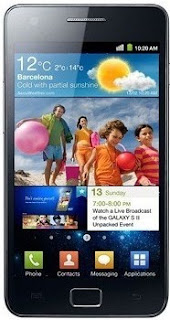
 Posted in:
Posted in: 









0 komentar:
Posting Komentar